
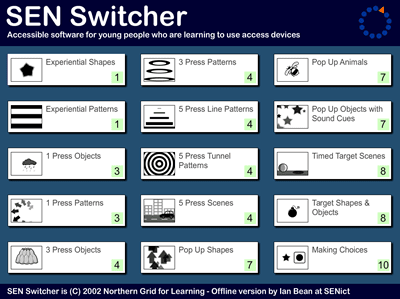
SEN Switcher Download
You can now download SEN Switcher as a stand-alone file. Simply download the file, unzip and copy the folder on your desktop or school network. Double click the file to run it.
SEN Switcher does not require access to the internet to run and is available only for Windows computers.
SEN Switcher Login to download
To ensure our website runs smoothly for everyone, queued downloads are currently restricted. Please take care to download activities one at a time. If you would rather save time, we can supply all 600+ of our activities on a memory stick together with support and training files.
If you are logged in but cannot see the download button above, please refresh the page by holding down CTRL and pressing F5 a couple of times. You should then see the download button.
The folder includes the original documentation and teacher's notes together with a copy of my Switch Progression Level Descriptors for those who wish to use the program as part of a structured teaching programme.
Activity downloads are only available to registered members of our website. Registration is free.
Please log in or register before downloading.
![]()
SEN Switcher is a collection of fifteen programs, each carefully designed to teach a specific level of switch skills from experiential through to early scanning. Although the programs were written in 2002, they still provide motivating opportunities for learners to develop and practice these important access skills/
Watch this short SEN Switcher video
Here's a short video explaining how to use the new offline version of SEN Switcher. Simply download the program and copy the SEN Switcher folder to your desktop.
PD Centre subscribers can watch a 1.5 hour training video exploring how SEN Switcher can be used to support the development of switch and touch screen access skills by clicking HERE.




These activities require no input from the learner. Try using these activities with young people who are not yet touching the screen or pressing a switch. Our goal with these activities is to encourage the learner to look at and respond to the images and sounds presented on the screen. When the learner is showing interest in the activities try introducing a switch.
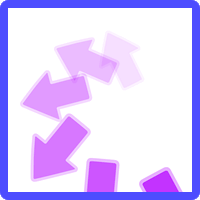

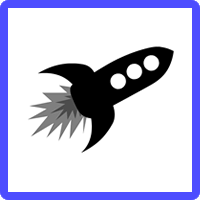
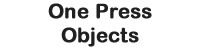
These activities require a single press of a switch or touch of the screen. At this level we are working to help our students understand that by their actions, they are making the effects happen on the screen. Try and encourage the learner to move their hand away from the screen or switch after they have pressed it and focus their attention on the reward.
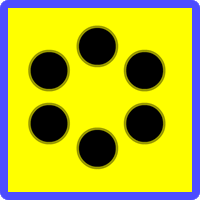
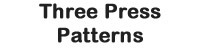

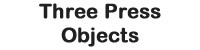
These activities require the learner to activate the switch three times before a reward is given. The screen changes at every press and we should encourage the learner to notice these changes. Be mindful. In keeping with all multiple press activities, there is a danger that the learner may begin over-pressing or tapping the switch as until this point, a single press gave them a reward. The skill here is not that the learner can press a switch multiple times, it's that they notice the changes that happen every time they press the switch.
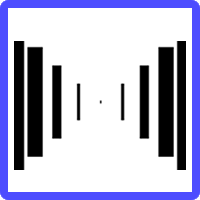
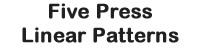
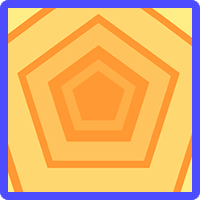
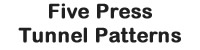
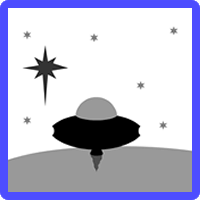
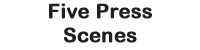
Five press activities share the same difficulties as three press activities. Pressing a switch an ever increasing number of times to achieve a reward should not be seen as progress.


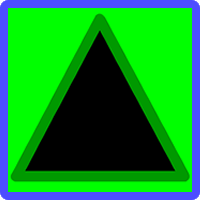

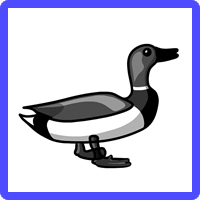
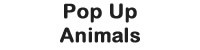
These activities require a the learner to press the switch in response to a visual or auditory cue. Please be mindful that some learners with physical difficulties may struggle to press the switch in time to achieve the reward.
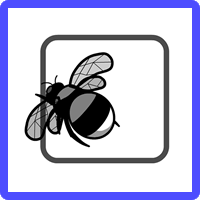
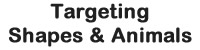


These activities require a single press of a switch when an object is in the 'correct' place on the screen, for example when the bee is in the box. Scene activities require the same skill, however this time the learner needs to work out when to press the switch from what is happening on the screen. For example pressing the switch at the right time to make the car jump the ravine. These activities model tracking a scan box moving across the screen and using a switch to select objects by pressing it when the scan box is at the object the learner wants to choose.

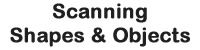
These activities introduce formal scanning. A scan box will move over the available choices. The learner must press the switch when the scan box is over their desired choice to achieve the reward. Some activities use empty boxes to help the learner understand the process. It often helps to announce the choices to the student as the scan box moves over them, for example "Bee"... "Frog" ...
SEN Switcher has no facility to slow down or speed up the scan speed so please be mindful that some learners, especially those with physical difficulties may find pressing the switch within the allowed time difficult or in some cases impossible. For these learners it may be better to use another program.
SEN Switcher was designed by Ian Bean for the Northern Grid for Learning in 2002. SENict does not own nor make any claim to the copyright of the program which remains with the NGFL.


